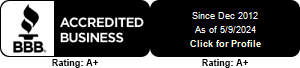Start Remote Support
- The remote session will give the technician access to your computer.
- If you do not have a predefined service contract, remote support may be billable. Please ask your technician if there is a charge.
- By starting a remote session, you agree that you understand the above listed items and consent to an Alltech Services team member accessing your computer.
Connection Instructions
- Open Chrome, Edge, Firefox, or Safari. Proceed to https://sos.splashtop.com
- Please save and run the downloaded file.
- A few security warnings may appear. This is normal and correct. You will need to click a response. It could be any of the following: Save, Run, Yes, Allow, Ok and so on. Clicking No or Cancel during the process will stop the session from beginning.
- A chat window will appear and let you know that you are waiting for a technician to connect.